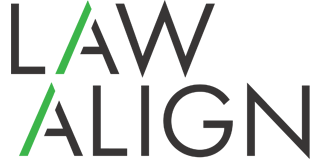Events consist of Appointments, Court Appearances and Critical Dates. They can be added from the Calendar, Cases, Big Events and User Dashboard. Below we will show you the steps for entering an Event into the Calendar.
To enter an Event click on  . This will bring up the Event Detail screen so that you can enter your Event details.
. This will bring up the Event Detail screen so that you can enter your Event details.
1. Permanently delete event. This action will delete the event from the Calendar and from the Case.
2. Select the Case that the Event you are making belongs to.
3. Select the Type (Appointment, Court Appearance or Critical Date)
4. The status is automatically filled in as Not Started. The status of an Event can be Not Started, Pending, Cancelled or Completed.
5. The Category dropdown is editable and you can fill in your own categories. This will allow you to group, filter and find your Events.
6. Description of the Event.
7. Time of the Event.
8. Court.
9. Judge.
10. The date of your Event.
11. Days until the Event is due. LawAlign automatically enters this for you.
12. Select the responsible user/users for this Event.
13. Save & Refresh Calendar.