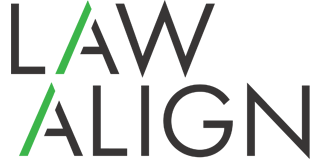LawAlign is the perfect Personal Injury Case Management Software to manage your cases, staff, calendar, documents and everything else relating to your practice. Once you begin to fully utilize LawAlign, you will not be able to function without it!
Here are some useful tips!
– Be mindful of your filters. Being able to filter data is so helpful, but sometimes we forget that our filters are on when we are looking for something specific. If you are unable to locate something, check your filters!

– When you are working on tasks and events, remember that once a task is completed or cancelled, it will be automatically hidden from your list to allow you to focus on your Not Started and Pending tasks and events. If you ever need to see all of your tasks and events be sure to check off the  box.
box.
– On the Case Info tab: if your Critical Deadlines do not appear, make sure that you have selected the type of case and entered in the date of loss.
– The Age field on the Case Info screen is the age of your case from when it was opened by your office.
– Events include Court Appearances, Critical Dates and Appointments. All Events will appear on the Calendar.
– Utilize tabbing and the FileMaker keyboard shortcuts, it will allow you to navigate through LawAlign quickly.
– The magnifying glasses that you will see throughout LawAlign allow you to go to a more detailed screen of what you select.
– All tasks have an Additionals button. The Additional button allows you to access all of the tabs in your case through the task that you are working on, so that you can quickly enter the appropriate information without having to leave the tasks that you are working on.
– All Notes that are entered in the tabs within a case will also appear in the main notes tab and you will be able to know exactly from which tab a certain note came from. You will be able to filter notes in various ways, for example: see all of your settlement notes!
– LawAlign is customizable to fit your firm and we are a call away!