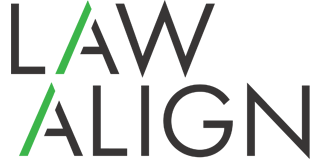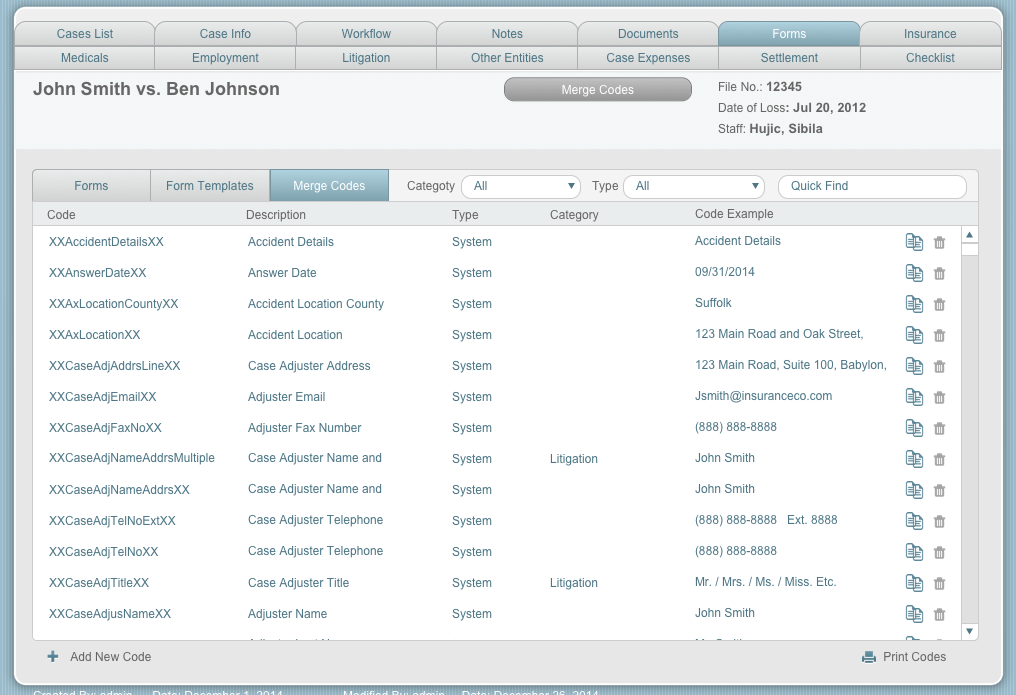Generating letters and documents is the meat of LawAlign. Many case management systems have it but creating the templates is a whole other story. We have heard from clients how difficult and tedious it was to create templates for their cases using other systems and how due to it being so complicated, they just didn’t even use it.
LawAlign has created one of the most simple ways to create templates for your office. Simply copy and paste the desired code (codes will pull in your case information) into your word document and upload your template into our system. You will then verify that the codes have been entered correctly and your template name will turn from red to blue, confirming that you are ready to generate your document. Next, you will decide whether to generate your document just for the case that you are in or multiple cases. Last step, review and print. The document will automatically be saved in your case folder, so no need to worry about where you will be saving it. If you ever need to revamp your templates, simply click on the pencil icon in the templates tab and change it.
Keep in mind that templates are only made one time. After that, all staff will have to do is go to their desired case and generate the document with one click, then review and print. It’s a beautiful world with LawAlign’s easy to use document generation abilities.